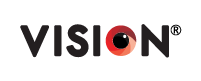FAQ's of Vision TV
Vision TV: Frequently Asked Questions (FAQ)
Basic Info.
What is the meaning behind LED TV?
- LED means Light Emitting Diode. It is mainly based on LCD structure with LED as backlight unit.
What types of LED TV does vision have?
- Basic TV & Smart TV
What is Smart TV?
- A smart TV is a digital television that is, essentially, an Internet-connected, storage-
aware computer specialized for entertainment. It is the equivalent of having a computer
embedded into your television. As a matter of fact, any TV that provides online content, no
matter what operating system it runs, can be regarded as a smart TV.
What OS does run by Smart TV?
- Linux Based (Vida, webOS, COOLITA etc.) & Android OS
What resolution does vision TV have?
- HD (720p), Full HD (1080p), UHD (2160p)
How do you maintain TV?
- Turn off your TV regularly-As TV has some certain life-span, it will decrease over watching all the time.
- Use a voltage regulator or a surge protector.
- Optimal brightness.
- Appropriate use of contrast.
- Clean your TV from time to time- Never use water to clean the screen. Anti-static electricity cleansers are a must have and are safe.
- Keep dust away- use electronic vacuum pumps that are meant for household electronic items
- Burn-in prevention
- Avoid low & high temperatures
Will you repair any LED TV?
- Vision LED TV will be repaired by authorized vision service team.
I have a Vision TV’s warranty, so do I really need to pay the bills?
- No. if you have Vision TV’s warranty then you need not to pay any bills during warranty period.
Which area vision TV service team cover?
- Vision electronics covers across Bangladesh.
What is your service contact number?
- You can call us at - 08007777777 (toll free) to get your desire service.
What is your service time?
- We are providing 24X7 customer service.
What is the delivery process?
- We provide a free delivery service in the across Bangladesh.
What is the complaint solving time?
- You will get your desire service within 72hrs for electronics products. To make a complaint call at -08007777777.
How can I get after-sales service?
- Please check your warranty card for after-sales service details. Call at - 08007777777 to claim service.
- After-sales service procedure is approved by the business unit based on their product nature. We communicate the approved procedure of warranty only.
What is the service charge?
- We only provide a service warranty. If any part is required to replace or repair during service time, payment will incur.The service charge is decided by the service team with the approval of the business unit head. We communicate the information to the customer.
Troubleshooting
Update
How do perform a Software (Firmware) update for Android TV?
Press the (Quick Settings) button -> Settings -> System or Device Preferences -> About -> System Update.
WARNING: There is a risk of hardware. During the installation of the update, do not press any buttons, power off the TV, or disconnect it from the AC power outlet. During the installation of the firmware update loss of power may cause the TV set to become unresponsive or require a repair.
- Manually download and Install updates using a USB flash drive
If your TV doesn't have Internet access and/or you wish to do the update manually, you can do so using a USB flash drive.
Notes: USB flash drive must be formatted in FAT32, the update file must be saved in the root directory of the drive.
Network/Internet
Troubleshooting for internet connection
First try restarting the TV, If the issue is not solved by restarting, make sure that the Date & time settings are correct. If it is necessary to disable the firewall of the router, please contact the router manufacturer or local ISP vendor.
Wi-Fi signal drops or intermittently disconnects
If the Wi‑Fi signal occasionally or frequently disconnects, first check the network icon or network notation status in the TV menu screen. After checking, following may be the cause of this situation-
- The TV is too close to the router,
- Other devices are downloading large-sized files such as videos
- Interference from other wireless devices, electrical equipment (Microwave oven, Bluetooth devices, etc.), or the environmental.
- Try resetting the TV/router/modem, depending on the WI-Fi router, both 2.4GHz and 5 GHz frequencies may be available. Recommend you to use 5 GHz frequency band if it is available.
YouTube, Netflix, or Other streaming apps doesn't respond
- Perform a power reset on the TV.
- Set the date and time.
- Perform a network diagnosis
- Clear the cache and data of the streaming app. (Settings->Apps->YouTube->Clear Data-> Clear Cache->Force stop->Launch app again)
- If the streaming app you use has an account login, sign out and then sign back into the app.
- Make sure the TV software has been updated to the latest version.
- Reset the TV to the original factory settings.
Sharing the screen
Wireless with Internet- Simply tap the Cast icon
(supported by apps) to display videos such as YouTube or photos saved in apps on the TV screen.
- Wireless without Internet- Before connecting, make sure both your TV and device are compatible with the Screen mirroring function. When the Screen mirroring standby screen is displayed, press the OPTIONS button, then select Show Device List / Delete.
Broadcast
Tuning a TV (Analogue/Cable/Terrestrial Guide)
- When selecting Antenna, the auto tuning for Antenna starts at this point. If no channel is found or poor service change the cable or contact with local service provider.
Remote Control
Pair or re-pair wireless or Voice command remote control to Android TV
- Press Home->Settings->Remote Accessories-> If pair, first unpair it, then connect via Bluetooth. After pairing, press MIC button for voice command.
Voice Commands do not work on my remote control.
- An Internet/Wi-fi connection is necessary to use voice recognition.
- You need to pair your remote control to your Android TV before it will work.
- Speak into the microphone built into the top portion of the remote control
- Remove and then re-insert the remote control batteries.
How to use Google Assistant?
- On the TV remote control, press Google Assistant button, or on the HOME menu select Search or the microphone icon and then speak.
Power
Any Malfunction or Hang issue
- Power Reset-press and hold the power button on the remote control for about 2 seconds and then select [Restart] from the TV screen. If the problem persists, unplug the TV power cord (mains lead) from the electrical outlet. Then press the power button on the TV, and release it. Wait for 2 minutes, and plug the power cord (mains lead) back into the electrical outlet.
- Factory Power Reset- As it will erase customer all settings, so firstly-Press HOME → navigate to Settings → Device Preferences or Accounts and Sign in → Google → Choose synced apps → select items to sync → Sync now. Then Settings->About->Factory reset
Picture & Screen
Adjusting the Picture settings
To access the settings, on the remote control, press the (Quick Settings) button, then select Display & Sound — Picture — the desired option.
Picture stretched/does not fit the screen
Items to check before changing settings
a. Change to a different input source -
Check Cable, DVD, Blu-ray, etc. If only one device has an issue, check the settings on that device rather than the TV.
b. Check the content -
The program, movie, or content you are watching may be broadcast or recorded in an aspect ratio that will not fully fill your screen or may be displayed as stretched or distorted. For example, some movie content is recorded in a 21:9 Cinema format that will display with black bars above and below the picture when viewed on a widescreen (16:9) TV.
Connectivity
Connecting a Bluetooth device
- Open the Settings-Remotes & Accessories-Bluetooth device name-Connect.
There is no picture when using an HDMI connection.
- Make sure the TV is set to the correct video input to receive the HDMI signal. Most TV remotes have an Input button that cycles from one input to the next. Press the Input button repeatedly until the correct HDMI input is displayed on the TV. Be sure to check which input on the TV you are connecting to.
- If you are using an audio system such as an amplifier or theater system between the TV and your video source, make sure that the input setting on the audio system corresponds to the video output source.
- Make sure the connected device is configured to output through its HDMI connection and the video format being output is compatible with the TV. The selected output may be indicated on the display of your device or in the menus.
- Try using a different HDMI cable.
- If possible, try a different device that can output an HDMI video signal using the same connections. If this works, the first device may not be working properly and you may need to check with the device manufacturer for further assistance.
Clear data and cache from External input Services app and re-establish HDMI connection: Open the Settings - Apps → See all apps → Show System apps → External input Services → Clear data and Clear cache → OK
USB port type and maximum power output
- USB3.1 Gen 1 port: 900 mA MAX. The port is blue.
- USB2.0 port: 500 mA MAX or 800 mA MAX. For the maximum output of each port, refer to the labels at the back of the TV or the manual.
How to view and listen to the pictures, videos, and music on a USB device?
- Connect the USB device.
- Wait for a few minutes until the screen of the application selection appears.
- Select Media Player and then select Album, Music, or Video.
What is the max USB device file size and the maximum hard drive storage capacity supported for use with the TV?
| File System | Max File Size | Max hard drive size |
| FAT32 | 4GB | 1TB |
| exFAT | 16TB | 16TB |
| NTFS | 16TB | 16TB |
Supported File format
- Audio: AAC, FLAC, MP3, MIDI, PCM/WAVE, WMA, AC3, DTS
- Video: H.263, H.264 AVC, H.265 HEVC, MPEG-4 SP, VP8, VP9, WMV,
- Photo: JPEG
Note: See User manual for details.